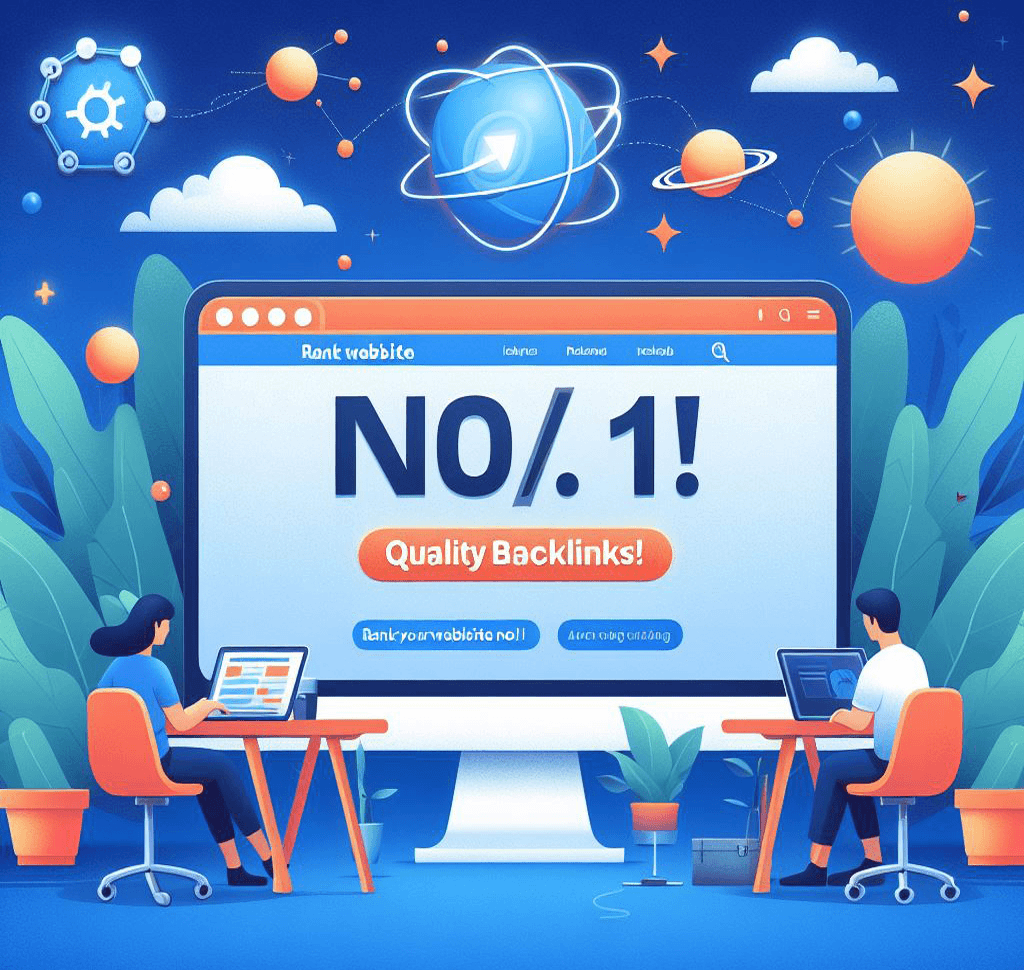Computers have become an essential part of our lives, helping us with various tasks and making our lives easier. However, they are not immune to errors and issues that can disrupt our work or cause frustration. In this article, we will explore some common computer errors and provide troubleshooting tips to help you resolve them.
1. Blue Screen of Death (BSOD)
The infamous Blue Screen of Death, also known as BSOD, is a common error that occurs when Windows encounters a critical error from which it cannot recover. This error is often caused by faulty hardware, incompatible drivers, or corrupt system files.
To troubleshoot BSOD errors, start by restarting your computer. If the error persists, try updating your drivers, running a malware scan, or performing a system restore to a previous stable state. If none of these solutions work, it may indicate a hardware issue, and you should seek professional help.
2. Slow Performance
Is your computer running slower than usual? Slow performance can be caused by various factors, such as a lack of system resources, too many startup programs, or a fragmented hard drive.
To troubleshoot slow performance, start by closing any unnecessary programs and freeing up system resources. You can also disable unnecessary startup programs using the Task Manager. Additionally, running a disk cleanup and defragmenting your hard drive can help improve performance.
3. Internet Connection Issues
Having trouble connecting to the internet or experiencing slow internet speeds? Internet connection issues can be caused by a variety of factors, including network congestion, router problems, or issues with your ISP.
To troubleshoot internet connection issues, start by restarting your modem and router. If the problem persists, try connecting to a different network or contacting your ISP for assistance. You can also try resetting your network settings or updating your network drivers.
4. Application Crashes
Have you ever been working on an important document or editing a photo when suddenly the application crashes? Application crashes can be frustrating, but they are often caused by software bugs, conflicting programs, or outdated software.
To troubleshoot application crashes, start by updating the software to the latest version. If the problem persists, try running the application in compatibility mode or reinstalling the software. You can also check for conflicting programs or perform a clean boot to identify any software conflicts.
5. File Corruption
File corruption can occur due to various reasons, such as power outages, hardware failures, or software issues. When files become corrupted, they may become unreadable or unusable.
To troubleshoot file corruption, start by running a disk check to scan for and repair any file system errors. You can also try using file recovery software to recover corrupted files. It’s important to regularly back up your important files to prevent data loss in case of file corruption.
6. Error Messages
Encountering error messages is a common occurrence when using a computer. These messages can provide valuable information about the underlying issue and help in troubleshooting.
To troubleshoot error messages, start by reading the message carefully and noting down any error codes or specific details. Use search engines or online forums to look for solutions related to the error message. Often, others have encountered the same issue and found a solution that can help you resolve it.
In conclusion, computer errors are a part of using technology, but with the right troubleshooting steps, most issues can be resolved. Remember to stay calm and follow the troubleshooting tips mentioned in this article. If you are unable to resolve the issue on your own, don’t hesitate to seek professional help. Happy computing!