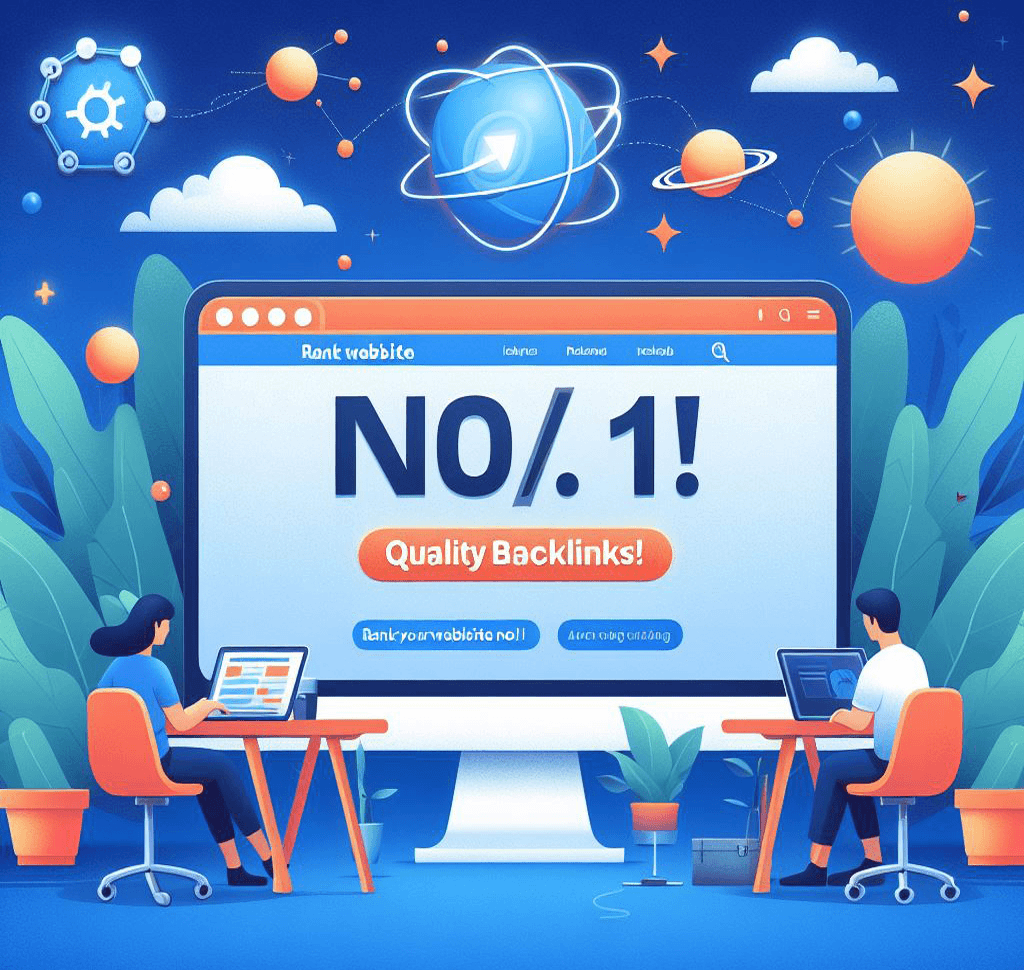Have you ever come across a webpage that displays the dreaded “Error 404 – Page Not Found” message? It can be frustrating, especially when you’re trying to access important information or complete a task. In this article, we will explore what the Error 404 message means, why it occurs, and how you can navigate these issues on the web.
Understanding Error 404
Error 404 is a standard HTTP status code that indicates the requested webpage cannot be found on the server. It is a client-side error, meaning it occurs on the user’s end rather than the website’s server. The error message is commonly displayed as “404 Not Found” or “The requested URL was not found on this server.”
When you click on a link or enter a URL in your web browser, it sends a request to the server hosting the website. If the server cannot find the requested page, it responds with the Error 404 message, indicating that the page does not exist.
Causes of Error 404
There are several reasons why you may encounter a 404 error:
- The webpage or file has been permanently or temporarily removed from the server.
- The URL or link you entered contains a typo or is outdated.
- The website’s server is experiencing technical issues.
- The webpage has been moved to a different location without proper redirection.
Regardless of the cause, encountering a 404 error can be frustrating. However, there are steps you can take to navigate these issues effectively.
How to Navigate Error 404
1. Double-check the URL: The first step is to ensure that you have entered the correct URL. Check for any typos or missing characters. If you clicked on a link, try copying and pasting the URL directly into your browser.
2. Refresh the page: Sometimes, the 404 error may occur due to a temporary glitch. Refreshing the page can help resolve the issue. You can do this by clicking the refresh button on your browser or pressing the F5 key.
3. Search for the page: If you believe the webpage should exist but are still encountering the 404 error, try searching for the page using a search engine. Enter relevant keywords or the page title in the search bar and see if any relevant results appear.
4. Contact the website owner: If the page you are trying to access is important or if you consistently encounter the 404 error on a specific website, consider reaching out to the website owner or administrator. They may be able to provide assistance or redirect you to the correct page.
5. Use cached versions or archives: In some cases, you can still access the content of a webpage through cached versions or web archives. Search engines like Google often store snapshots of webpages, allowing you to access the content even if the original page is no longer available.
6. Be cautious of phishing attempts: While navigating 404 errors, be cautious of suspicious links or redirects. Cybercriminals may take advantage of broken links to trick users into visiting malicious websites. Always ensure that you are on a legitimate website before entering any personal information.
Preventing Error 404
As a website owner or developer, you can take steps to prevent 404 errors:
- Implement proper redirection: If you move or delete a webpage, make sure to redirect users to the new location or a relevant page. This helps maintain a positive user experience and prevents unnecessary 404 errors.
- Regularly check for broken links: Conduct periodic audits of your website to identify and fix broken links. There are various tools available that can help automate this process and ensure a smooth browsing experience for your visitors.
- Customize your 404 page: Instead of displaying a generic error message, consider creating a custom 404 page. This page can provide helpful information, suggest alternative resources, or include a search bar to assist users in finding what they need.
By implementing these preventive measures, you can minimize the occurrence of Error 404 and enhance the overall user experience on your website.
Conclusion
Error 404 can be frustrating when you encounter it while browsing the web. Understanding the causes and knowing how to navigate these issues can help you overcome the challenges posed by the “Page Not Found” error. Whether you’re a user trying to access information or a website owner looking to prevent 404 errors, following the tips outlined in this article will enable you to navigate these issues effectively and ensure a smoother browsing experience for everyone.