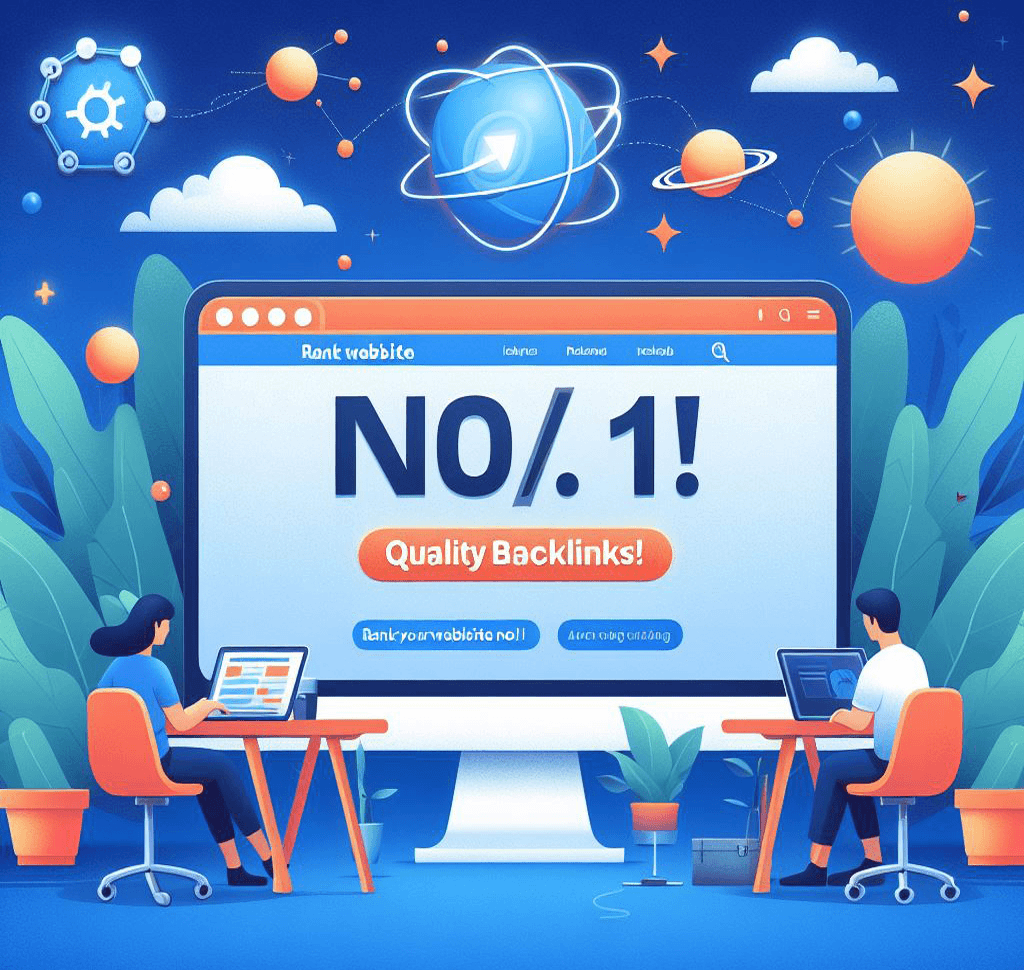One of the most common concerns for laptop users is the battery life. Whether you use your laptop for work or leisure, a long-lasting battery is essential for uninterrupted productivity. In this blog post, we will discuss some tips and tricks to help you extend and maintain your laptop battery life.
1. Adjust Power Settings
One of the simplest ways to conserve battery life is by adjusting your power settings. Most laptops have power management options that allow you to choose between different power plans. By selecting a power plan that is optimized for battery life, you can significantly extend the time between charges.
Additionally, you can customize the power settings to further maximize battery efficiency. For example, you can reduce the brightness of your screen, set a shorter sleep timer, and disable unnecessary background processes.
2. Close Unused Applications
Running multiple applications simultaneously can drain your laptop’s battery quickly. To conserve battery life, make sure to close any unused applications and background processes. This will not only extend your battery life but also improve the overall performance of your laptop.
If you need to switch between applications frequently, consider using the “hibernate” or “sleep” mode instead of leaving them running in the background. This will help save battery power and allow you to resume your work quickly when you need to.
3. Unplug External Devices
External devices such as USB drives, printers, and external hard drives can consume a significant amount of power from your laptop. When not in use, make sure to unplug these devices to conserve battery life. Additionally, avoid charging other devices through your laptop’s USB ports as it can further drain the battery.
4. Keep Your Laptop Cool
Excessive heat can negatively impact your laptop’s battery life. To prevent overheating, make sure to keep your laptop cool. Avoid using your laptop on soft surfaces such as beds or couches, as they can obstruct the airflow and cause the laptop to heat up. Instead, use a laptop cooling pad or place your laptop on a hard, flat surface.
Cleaning the vents and fans regularly can also help improve airflow and prevent overheating. Dust and debris can accumulate over time, blocking the vents and causing the laptop to work harder, which in turn drains the battery faster.
5. Optimize Battery Charging
Properly charging your laptop battery can also help extend its overall lifespan. It is recommended to keep your laptop battery between 20% and 80% charged for optimal performance. Avoid letting your battery fully discharge or overcharging it, as both can have a negative impact on its longevity.
If you are using your laptop for an extended period while connected to a power source, it is advisable to remove the battery. This prevents the battery from constantly charging and discharging, which can cause it to degrade over time.
6. Update Your Operating System and Drivers
Regularly updating your operating system and drivers can improve the efficiency of your laptop’s hardware, including the battery. Software updates often include bug fixes and optimizations that can help reduce power consumption and improve battery life.
Check for updates regularly and install them as soon as they become available. Additionally, keeping your applications up to date can also help improve battery efficiency, as developers often release updates to address performance issues and optimize power usage.
7. Use Power-Saving Browser Extensions
If you spend a significant amount of time browsing the internet, using power-saving browser extensions can help reduce power consumption. These extensions can disable unnecessary scripts, block ads, and optimize web page loading, resulting in lower CPU usage and improved battery life.
Popular power-saving browser extensions include uBlock Origin, The Great Suspender, and OneTab. Install these extensions on your preferred browser and enjoy longer battery life while browsing the web.
By following these tips and tricks, you can extend and maintain your laptop battery life, ensuring that you can work or play for longer periods without worrying about running out of power. Remember, taking good care of your laptop’s battery will not only save you from the inconvenience of frequent charging but also prolong its overall lifespan.