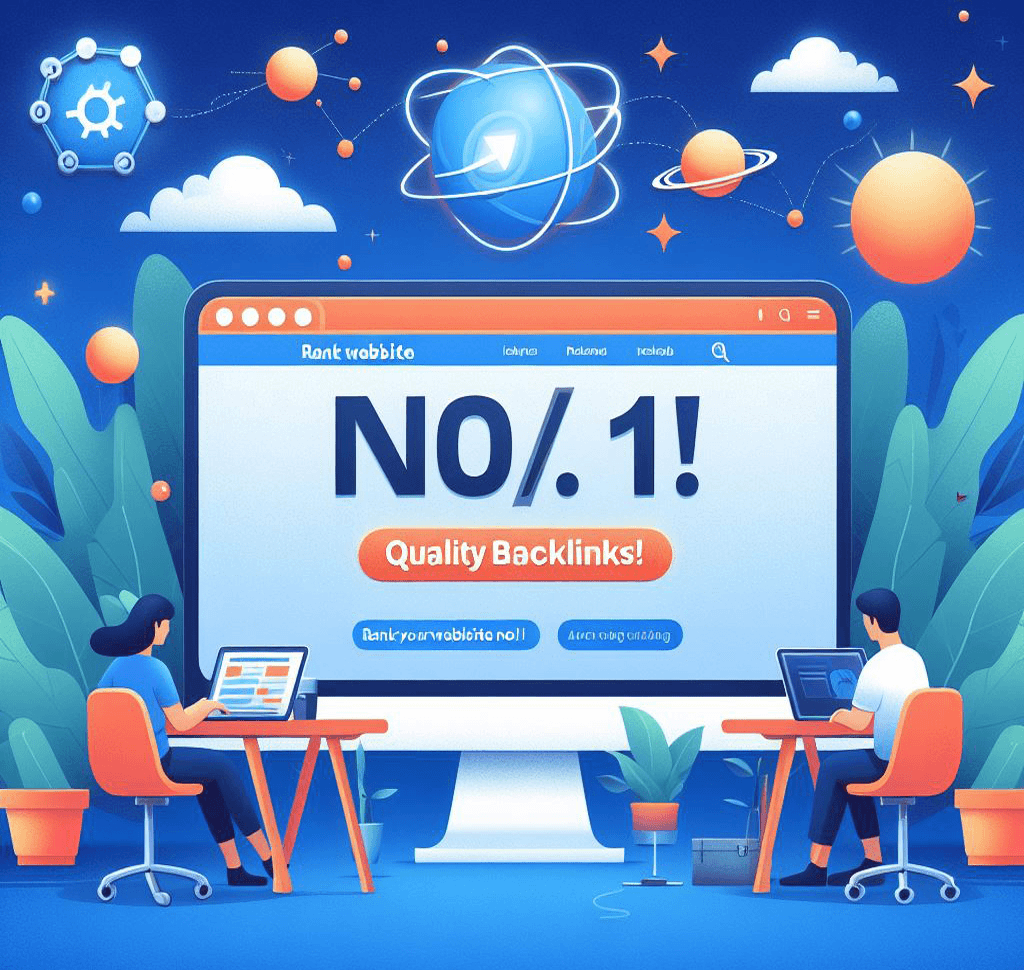Introduction
As technology advances, laptops often struggle to keep up with our increasing demands. Whether it’s for work, gaming, or creative projects, upgrading your laptop can significantly improve its performance and extend its lifespan. In this step-by-step guide, we will walk you through the process of upgrading your laptop, from assessing your needs to choosing the right components and performing the installation.
Step 1: Assess Your Needs
Before diving into the world of laptop upgrades, it’s essential to determine what you want to achieve. Are you looking to enhance your laptop’s processing power, increase storage capacity, or improve its graphics capabilities? Identifying your specific needs will help you make informed decisions throughout the upgrade process.
Step 2: Research Compatible Components
Once you have a clear understanding of your needs, it’s time to research compatible components. Start by checking your laptop’s specifications and documentation to identify the upgrade options available. Look for information on the type of RAM, storage, and graphics card your laptop supports. Additionally, consult online forums and manufacturer websites to gather insights from other users who have upgraded similar laptops.
Step 3: Choose the Right Components
With the knowledge of your laptop’s compatibility, it’s time to choose the right components for your upgrade. Consider factors such as performance, price, and brand reputation when selecting components like RAM, storage, and graphics cards. It’s important to strike a balance between your budget and the performance gains you expect from the upgrade.
Step 4: Back Up Your Data
Before proceeding with any hardware upgrades, it’s crucial to back up your data. This ensures that you don’t lose any important files in case something goes wrong during the installation process. Use an external hard drive, cloud storage, or any other reliable backup method to safeguard your data.
Step 5: Prepare Your Workspace
Creating a clean and organized workspace is vital for a successful laptop upgrade. Find a well-lit area with ample space to work comfortably. Gather the necessary tools, such as screwdrivers and anti-static wristbands, to prevent any damage to your laptop or its components.
Step 6: Perform the Upgrade
Now that you have everything in place, it’s time to perform the upgrade. Follow the manufacturer’s instructions and refer to online tutorials or guides specific to your laptop model, if available. Start by removing the laptop’s back cover and locate the component you want to upgrade. Carefully remove the old component and replace it with the new one, ensuring a secure connection. Take your time and be gentle to avoid any accidental damage.
Step 7: Test and Troubleshoot
After the upgrade is complete, it’s essential to test your laptop to ensure everything is functioning correctly. Power it on and run diagnostics to check if the new component is detected and working as expected. If you encounter any issues, consult the manufacturer’s troubleshooting guide or seek assistance from a professional.
Step 8: Enjoy the Benefits
Once you have successfully upgraded your laptop, it’s time to enjoy the benefits of improved performance, increased storage, or enhanced graphics capabilities. Whether you’re experiencing faster load times, smoother multitasking, or better gaming experiences, your upgraded laptop will provide a significant boost to your productivity and overall user experience.
Conclusion
Upgrading your laptop doesn’t have to be a daunting task. By following this step-by-step guide, you can confidently upgrade your laptop and enjoy the benefits of improved performance and functionality. Remember to assess your needs, research compatible components, back up your data, and follow the installation process carefully. With the right components and a little patience, you can breathe new life into your laptop and keep up with your evolving computing needs.